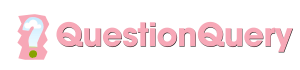PayPal has become a popular and convenient way to make online transactions, but there may come a time when you need to cancel a payment. Whether you’ve made a mistake or changed your mind, it’s important to know how to cancel a PayPal transaction. In this comprehensive guide, we will walk you through the process step by step, so you can quickly and easily cancel a transaction on PayPal.
Credit: www.reddit.com
Step 1: Log in to Your PayPal Account
The first step in cancelling a PayPal transaction is to log in to your PayPal account using your username and password. Once you are logged in, navigate to the “Activity” page, which will display a list of all your recent transactions.
Step 2: Locate the Transaction to Cancel
Next, you will need to locate the specific transaction that you wish to cancel. You can do this by entering the recipient’s name, email address, or transaction ID into the search bar on the “Activity” page. Once you have found the transaction, click on it to view the details.
Step 3: Cancel the Transaction
On the transaction details page, you will see an option to “Cancel” the payment. Click on this option to initiate the cancellation process. PayPal will then ask you to confirm that you want to cancel the transaction.
Step 4: Confirm the Cancellation
After clicking on the “Cancel” option, you will be prompted to confirm the cancellation. Review the details of the transaction carefully, and if you are sure that you want to cancel the payment, click on the “Cancel Payment” button to confirm.
Step 5: Receive Confirmation
Once you have confirmed the cancellation, PayPal will immediately process the request and send you a confirmation email. This email will serve as proof that the transaction has been cancelled, and you should keep it for your records.
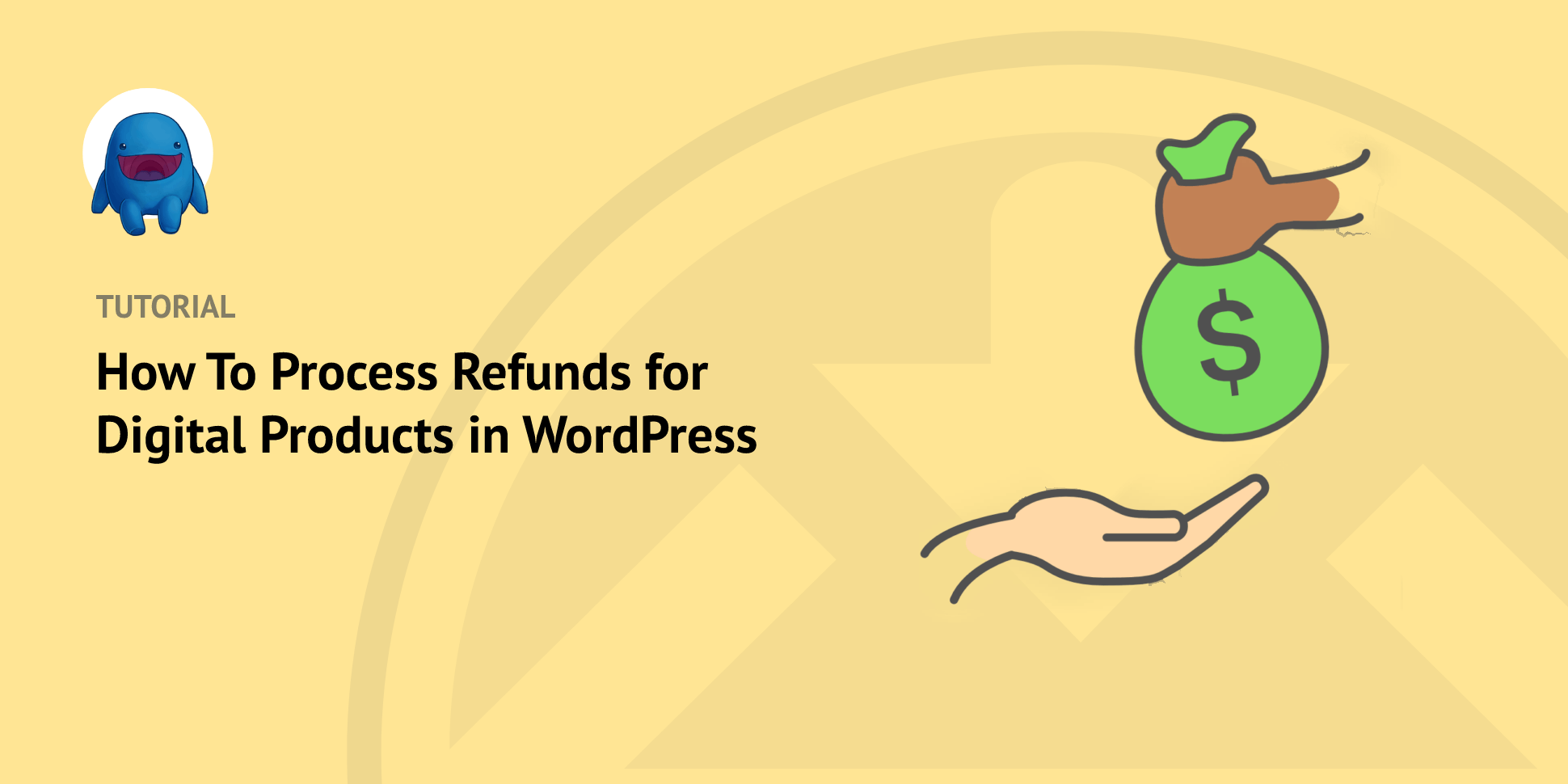
Credit: easydigitaldownloads.com
Things to Keep in Mind When Cancelling PayPal Transactions
Cancelling a PayPal transaction is a straightforward process, but there are a few important things to keep in mind:
- Time is of the essence: PayPal transactions can only be cancelled if the recipient has not yet claimed the payment. Once the recipient has accepted the funds, it is no longer possible to cancel the transaction.
- Check your balance: After cancelling a PayPal transaction, it may take some time for the funds to be returned to your account. Make sure to check your PayPal balance to ensure that the cancellation has been processed successfully.
- Contact the recipient: If you have accidentally sent a payment to the wrong recipient, it is a good idea to contact them directly to request a refund. They may be able to return the funds to you without the need for a formal cancellation through PayPal.
Frequently Asked Questions Of How To Cancel Paypal Transaction : 7 Easy Steps For Swift Refunds
How To Cancel A Paypal Transaction?
To cancel a PayPal transaction, log in to your account, go to the “Activity” page, find the transaction, and click “Cancel” or “Cancel Payment”.
Can I Cancel A Paypal Transaction After Payment Has Been Sent?
Yes, you can still cancel a PayPal transaction even after the payment has been sent, but you need to act quickly. Follow the steps mentioned earlier to cancel the transaction before it is completed.
What Happens If I Cancel A Paypal Transaction?
If you cancel a PayPal transaction, the funds will be refunded to the sender’s account. However, if the transaction has already been completed, you may need to contact the recipient to request a refund.
How Long Does It Take To Cancel A Paypal Transaction?
Once you cancel a PayPal transaction, it usually takes a few moments for the cancellation to be processed. However, it can take up to 24 hours for the cancellation to reflect in your account.
Conclusion
In conclusion, knowing how to cancel a PayPal transaction is an important skill for anyone who uses the platform for online payments. By following the simple steps outlined in this guide, you can quickly and easily cancel a transaction on PayPal and ensure that your funds are returned to your account. Remember to act promptly and double-check the details before confirming the cancellation to avoid any issues. With these tips in mind, you can navigate the PayPal platform with confidence and peace of mind.